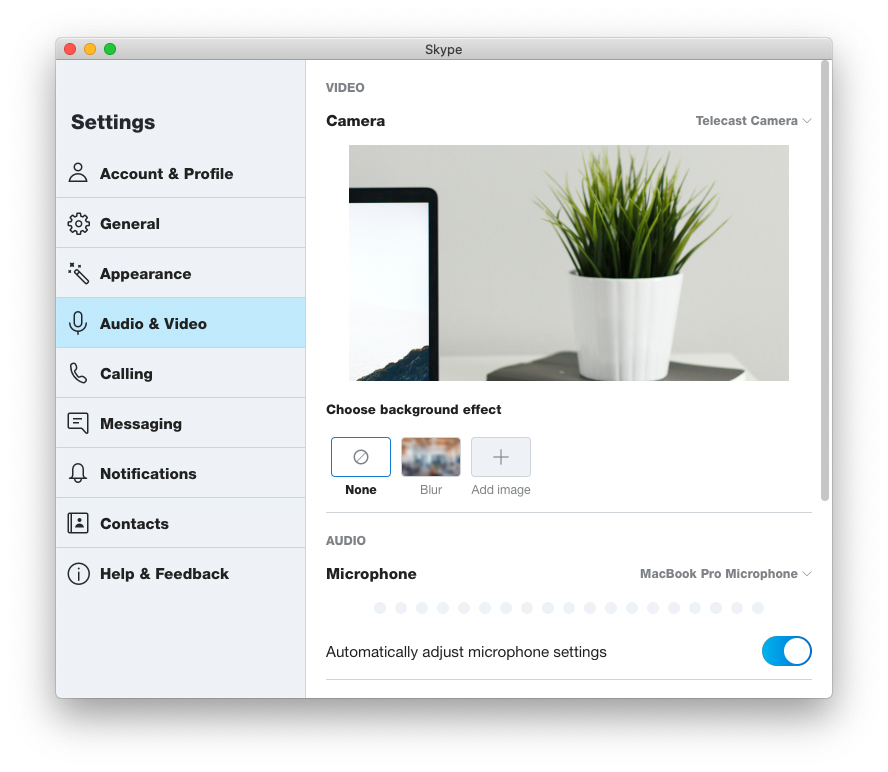Telecast Webcam ❤️ Skype
Get professional video quality on Skype with your iPhone via Telecast
To get started, follow the steps below to install what you need.
We've made sure that it's as straightforward as it can be so you can focus on your meetings.
Install the Telecast Webcam app on your Mac
Download and install the Telecast Webcam app on your mac.
Install the Telecast Camera App on your iPhone or iPad
Find Telecast Camera on the App Store and download the free app.
Plug in your iPhone (or iPad) into your Mac with a USB Cable
And then open up the Telecast Camera app on your iOS device. Open the Telecast Webcam app on your computer, and you should see the live camera view in Telecast Webcam!
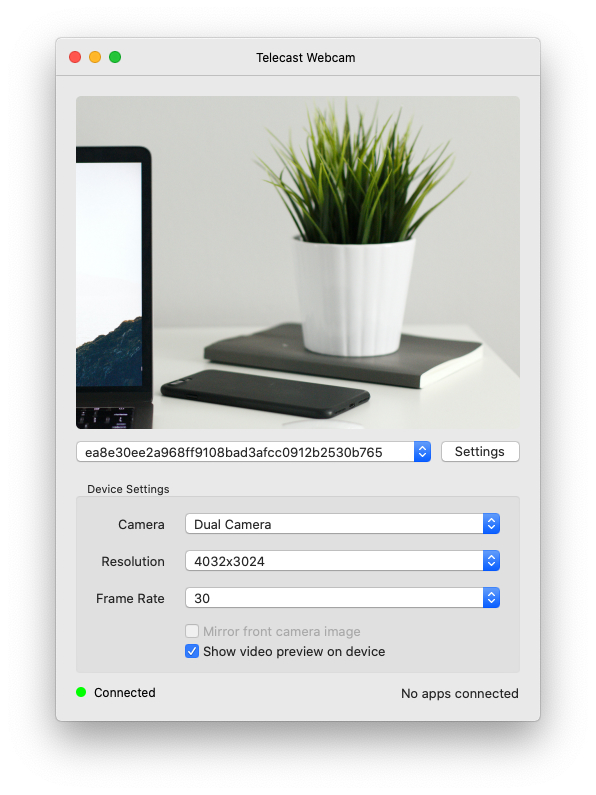
Patch Skype to enable third-party Virtual Webcams
Due to the reasons mentioned in the supported apps help section, some applications require additional patching to allow custom virtual webcams to work. Skype is one of these apps.
To make this patch step easy, we've added a command in Telecast that will perform the actions to remove the code signature from the Skype library that loads the virtual webcams. While this works, there could be potential security risks. So please make sure that you understand these before performing this action. You may also have to perform this step after any update to Skype.With that said, on the Telecast App and click Patch Skype inside the Help menu.

Select the Skype application in the new window
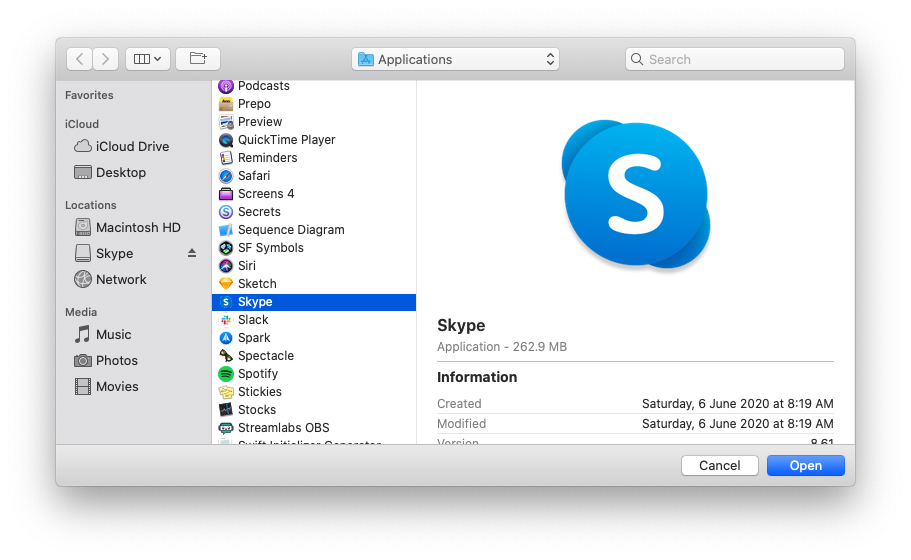
Make sure to understand that you are about to remove a layer of security. Click OK if you want to proceed.
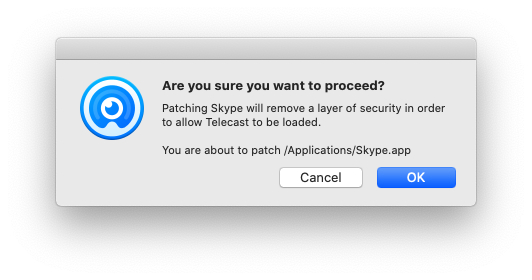
You should see a success message when the patch has been applied.
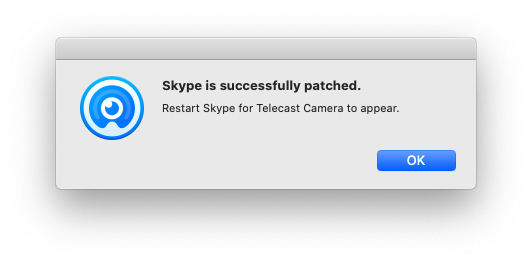
Start Skype and select the Telecast Camera